by Root - (no comment)
A LibreSource installation can be compared to a File System.In a File System, you have a tree where nodes are directories and leafs are files or links. LibreSource is a tree of resources. Nodes can be a bug tracker, a wiki page, a forum, a synchronizer, etc...When you work with LibreSource, you create resources and you bind it in the LibreSource tree with a pathname. These names provide a single identifier for the corresponding resource. They can be used as link in wiki pages or as bookmarks.
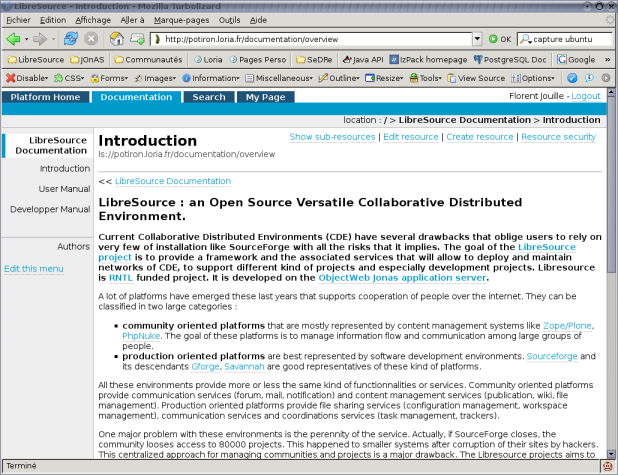 Figure 1 - Resource tree starting from a given nodeFor example, in this screenshot, you can see the path of the introduction page of this documentation :
Figure 1 - Resource tree starting from a given nodeFor example, in this screenshot, you can see the path of the introduction page of this documentation :
- ls://potiron.loria.fr/documentation/overview
- ls:// means that the link refers to a LibreSource resource
- potiron.loria.fr refers to a given LibreSource installation
- /documentation/overview refers to a node on this LibreSource installation
Another way to understand this tree structure is the children action. For each node you have the READ permission, you can list the nodes which are binded under the current node.
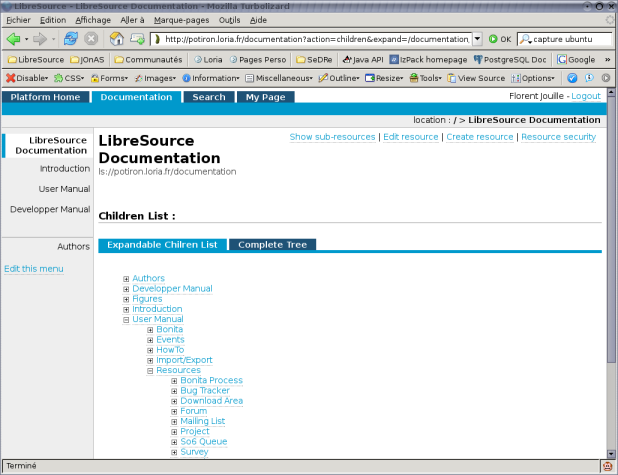 Figure 2 - The children list for a given nodeAt this time, there is no constraints on how resources are organised in the resource tree. Thus, any kind of organisation can be defined for any kind of project. It is possible to create a bug tracker as a child of a forum or a forum as a son of a wiki page. Specific templates (see template documentation) can be created to automate the definition of specific organisation of resource.In the LibreSource tree, users can create a resource, rename a ressource, edit it, delete it and move it.LibreSource has an open architecture. Community or industrials can develop their own ressources and plug them in the LibreSource framework (see the Developer documentation).
Figure 2 - The children list for a given nodeAt this time, there is no constraints on how resources are organised in the resource tree. Thus, any kind of organisation can be defined for any kind of project. It is possible to create a bug tracker as a child of a forum or a forum as a son of a wiki page. Specific templates (see template documentation) can be created to automate the definition of specific organisation of resource.In the LibreSource tree, users can create a resource, rename a ressource, edit it, delete it and move it.LibreSource has an open architecture. Community or industrials can develop their own ressources and plug them in the LibreSource framework (see the Developer documentation).